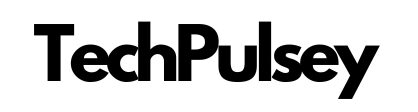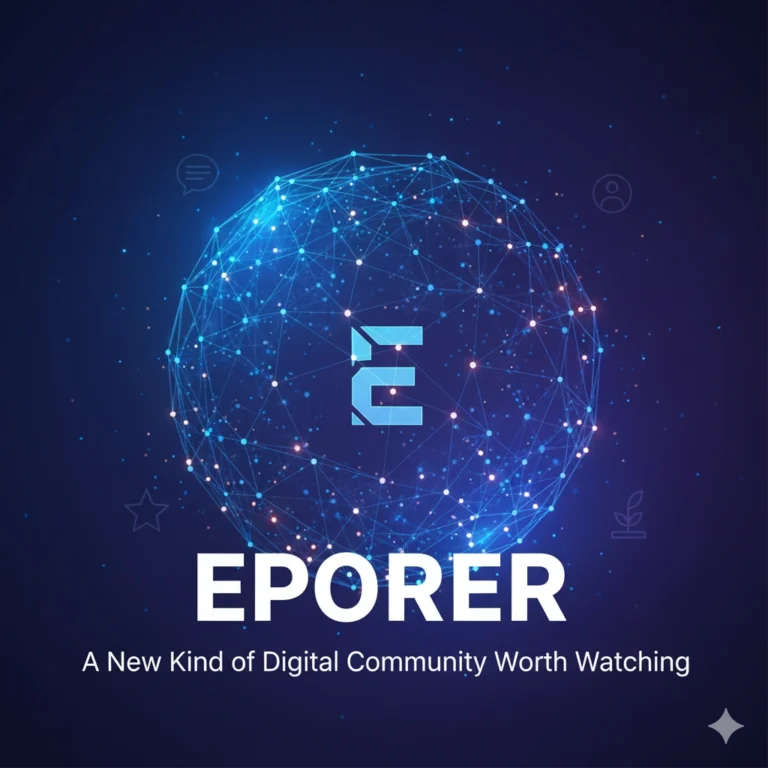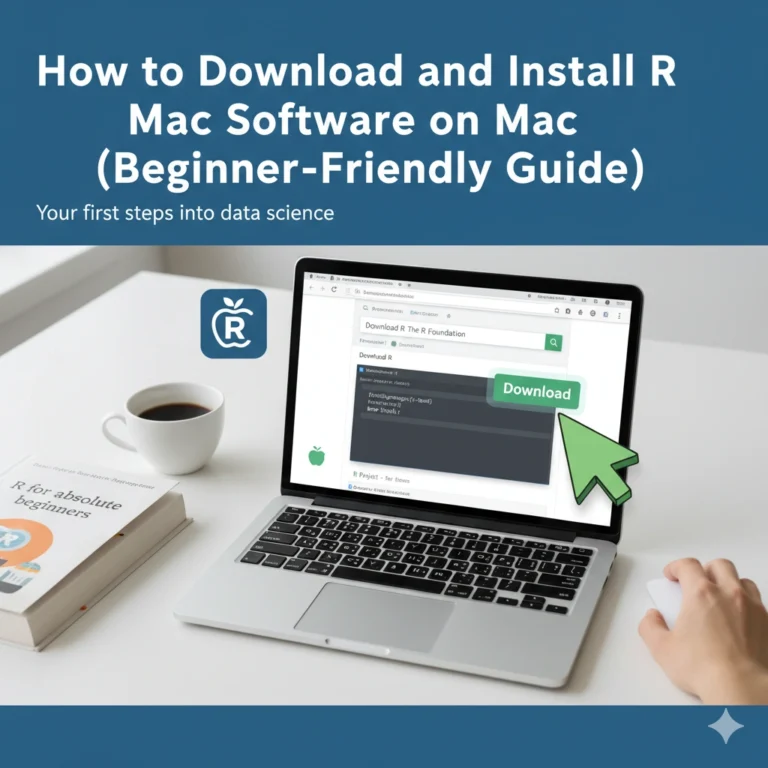MSI App Player: The Ultimate Way to Play Mobile Games on Your PC
Have you ever wished you could play your favorite mobile games on a big screen with smoother controls and zero battery drain? That’s exactly what the MSI App Player delivers. Built in collaboration with BlueStacks, this Android emulator is designed with gamers in mind, turning your PC into a powerhouse for mobile apps and games. Unlike generic emulators, MSI’s version doesn’t just run apps on Windows. It’s optimized for speed, high FPS gameplay, and exclusive features that unlock extra performance on MSI devices.
Why Choose MSI App Player?
There are dozens of Android emulators out there—so why MSI App Player? The difference lies in its gaming-first design. It supports up to 240 FPS for ultra-smooth motion, offers Console Mode with controller compatibility for a living room gaming feel, and even integrates RGB lighting effects on MSI hardware. In short, it bridges the gap between mobile convenience and PC-level performance.
Key Features
Here’s what makes this emulator stand out:
- High FPS gameplay up to 240 frames per second
- Full control customization for keyboard, mouse, and gamepads
- Multi-instance support to run several games or accounts at once
- Optimized use of your graphics card for stable visuals
- Exclusive MSI integration with RGB lighting on supported devices
How to Download and Install MSI App Player
Getting started is quick and easy:
- Download the installer from MSI’s official website.
- Run the setup file and follow the installation prompts.
- Choose your install location (SSD recommended for faster performance).
- Sign in with your Google account to access the Play Store.
- Download your favorite games and start playing.
MSI App Player vs. Other Android Emulators
It is essentially a refined version of BlueStacks, but designed for cleaner, faster gaming. Compared to other emulators, it runs with fewer background processes, has a simplified interface, and unlocks exclusive optimizations on MSI hardware. While it may not always support the newest Android versions as quickly as standard BlueStacks, its focus on stability and high performance makes it the preferred choice for gamers.
Optimization Tips for Best Performance
Even though it’s optimized by default, you can get even more from MSI App with these tweaks:
- Assign the emulator to your discrete GPU in Windows Graphics Settings
- Keep your Windows OS, MSI utilities, and GPU drivers updated
- Allocate more CPU cores and RAM in emulator settings if available
- Use MSI Dragon Center (on MSI devices) to enable performance modes
Best Games to Play on MSI App

MSI App works with nearly all Android games, but some titles benefit most from PC-level power. Recommended picks include:
- Battle Royale and Shooters: Free Fire, Call of Duty Mobile, Blood Strike
- Strategy and RPGs: Rise of Kingdoms, State of Survival, Warcraft Rumble
- Casual and Party Games: Stumble Guys, Among Us, Rocket League Sideswipe
- Fighting Games: Shadow Fight 2, Street Fighter: Duel
Conclusion
If you want to enjoy mobile games with smoother performance, better controls, and a larger screen, MSI App Player is an excellent choice. With high FPS support, controller compatibility, and exclusive MSI features, it transforms PC gaming into a truly immersive mobile experience. Whether you’re a casual player or a competitive gamer, this emulator offers the performance boost you’ve been looking for.
FAQs
1. What is MSI App Player?
MSI App Player is an Android emulator built with BlueStacks that lets you run mobile apps and games on your Windows PC with optimized performance and high FPS support.
2. Is MSI App Player free to use?
Yes, MSI App Player is completely free to download and use.
3. Do I need an MSI device to run MSI App Player?
No. While certain features like per-key RGB lighting work best on MSI hardware, the emulator runs on any Windows PC.
4. Can I use MSI App Player for non-gaming apps?
Absolutely. It supports all Android apps available on the Google Play Store.
5. How do I install MSI App Player?
Download the installer from MSI’s official website, run the setup, choose your installation folder, sign in with your Google account, and start using the emulator.