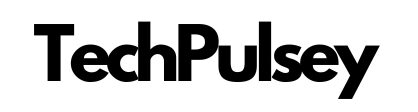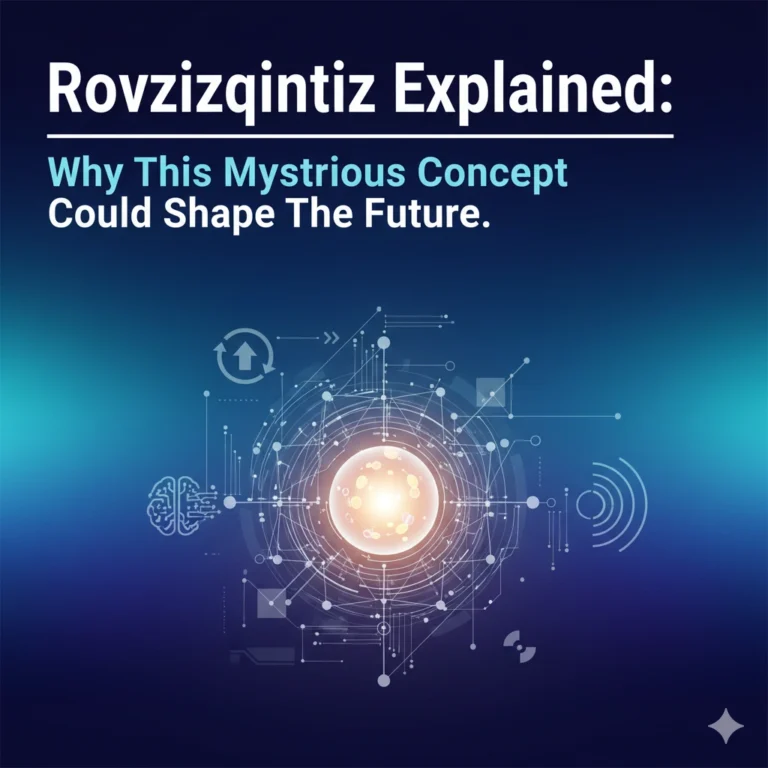Media Creation Tools Explained: Why You Need One and How to Use It
Have you ever tried installing or fixing an operating system and felt completely lost? That’s where a media creation tool comes to the rescue. Think of it as a bridge between you and a smooth, hassle-free OS installation. But what exactly is it, and why is it so essential today? Let’s break it down.
What Exactly Is a Media Creation Tool?
At its core, a media creation tool is software that helps you download an operating system and transfer it to a bootable USB drive or DVD. This means you can install, reinstall, upgrade, or repair an OS on almost any device without complicated setups.
In simpler terms: it turns your USB stick into a magic key that unlocks a working operating system for your computer.
Why Do You Even Need One?
- Fresh Installation: Setting up a new PC or wiping an old one? A media creation tool makes this process painless.
- System Repair: If your computer refuses to boot, these tools can help recover it.
- Upgrades: Moving from an older Windows version like 7 or 8.1 to Windows 10 or 11? This tool streamlines the upgrade.
How Microsoft’s Media Creation Tool Works
For Windows users, Microsoft’s Media Creation Tool is the go-to option. Here’s why it’s so popular:
- Official and Safe: You get the latest Windows ISO straight from Microsoft.
- Easy to Use: The tool guides you step by step, so you don’t need to be a tech wizard.
The process:
- Download the tool from Microsoft’s website.
- Choose whether you want to upgrade your PC directly or create a bootable drive.
- The software downloads the latest ISO and writes it to your USB or DVD.
- Boot from the media and install or repair Windows.
It’s perfect for both casual users and IT pros who need a reliable, secure way to manage Windows installations.
Alternatives to Microsoft’s Tool
Not everyone wants to stick to Microsoft. Luckily, there are plenty of other options:
- Rufus: Lightweight, fast, and works with multiple OS images. Perfect for a quick bootable USB.
- DISM (Deployment Image Servicing and Management): A command-line tool for advanced users who like full control.
- Direct ISO Downloads: Some OSes allow downloading the ISO directly, which you can then flash with tools like Rufus.
- OEM Tools: Brands like Dell or HP offer their own utilities to create recovery media tailored to your machine.
Why Microsoft’s Tool Doesn’t Work on Linux or macOS
Microsoft built their tool specifically for Windows. It depends on Windows libraries and drivers that Linux and macOS don’t have. But don’t worry—there are plenty of alternatives for non-Windows systems.
Creating a Windows Bootable USB on Linux

Linux users have several excellent options:
- Ventoy: Drag and drop multiple ISOs to one USB for multi-boot setups.
- BalenaEtcher: Beginner-friendly and simple—flash ISO images in a few clicks.
- WoeUSB: Linux-only tool specifically for Windows installation media.
- Manual Commands: Use
ddto write the ISO manually. Best for tech-savvy users who like control.
Creating a Windows Bootable USB on macOS
On macOS, the method depends on your Mac’s chip:
- Intel Macs: Use Boot Camp Assistant for a smooth process.
- Apple Silicon Macs (M1/M2/M3): Terminal commands, BalenaEtcher, or third-party apps like WonderISO are your best bet.
Pro tip: Windows ISO files often contain large files exceeding FAT32 limits. You might need to split the file or format your USB as exFAT/NTFS.
Cross-Platform Media Creation Tools at a Glance
| Tool | Works On | Best For | Difficulty |
|---|---|---|---|
| Ventoy | Linux, macOS | Multi-OS USB | Easy |
| BalenaEtcher | Linux, macOS | Simple flashing | Very Easy |
| WoeUSB | Linux only | Windows USB | Medium |
| Boot Camp | Intel macOS | Official Windows installer | Easy |
| dd command | Linux & macOS | Advanced users | Hard |
Why Media Creation Tools Are Game-Changers
In short, they make OS installation and repair as simple as a few clicks (or commands). Whether you’re upgrading, fixing a broken system, or experimenting with multiple operating systems, these tools save you time and frustration.
Conclusion
A media creation tool is more than just software—it’s your lifeline when setting up, repairing, or upgrading an operating system. Microsoft’s version is the go-to for Windows users, while Linux and macOS fans can rely on cross-platform tools like Ventoy, BalenaEtcher, or WoeUSB. Whether you’re a beginner or a seasoned IT professional, having one of these tools handy can save you hours of frustration and keep your system running smoothly.
FAQs
Q1. What is a media creation tool used for?
A media creation tool is used to download an operating system (like Windows) and create a bootable USB or DVD for installing, upgrading, or repairing a computer.
Q2. Can I use Microsoft’s Media Creation Tool on macOS or Linux?
No, Microsoft’s tool only works on Windows. However, alternatives like Ventoy, BalenaEtcher, or WoeUSB work on Linux and macOS.
Q3. Which is better: Rufus or Microsoft Media Creation Tool?
Microsoft’s tool is easier for beginners and ensures official Windows downloads, while Rufus is faster, lightweight, and works with multiple operating systems.
Q4. Do I need internet access to use a media creation tool?
Yes, you need internet access to download the ISO file, unless you already have the ISO saved locally.
Q5. What happens if my Windows ISO file is too large for FAT32?
You can split the large install.wim file into smaller parts or format your USB to exFAT/NTFS, depending on the tool you’re using.