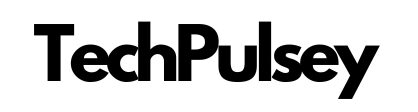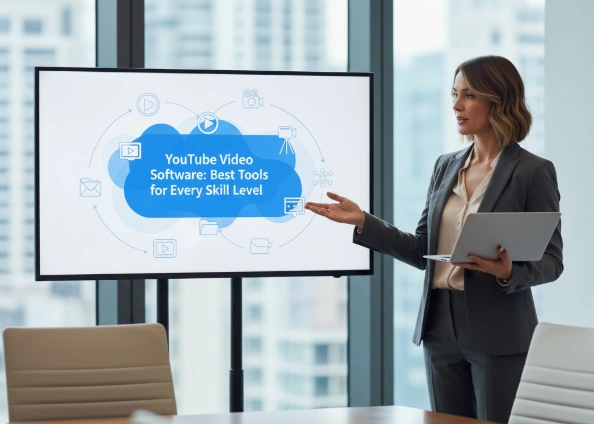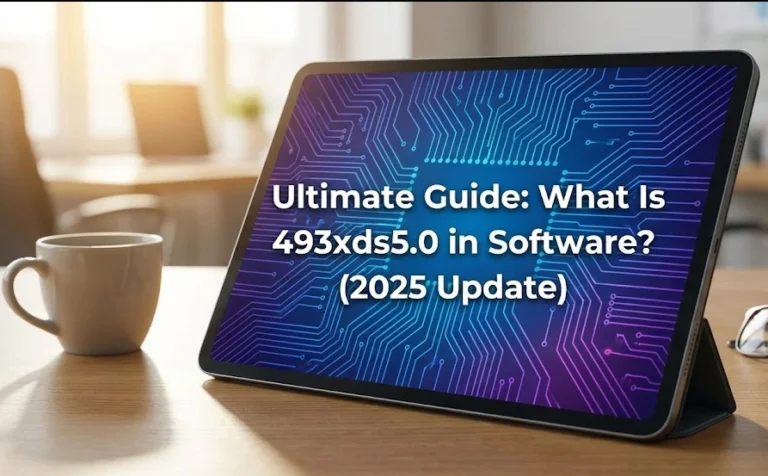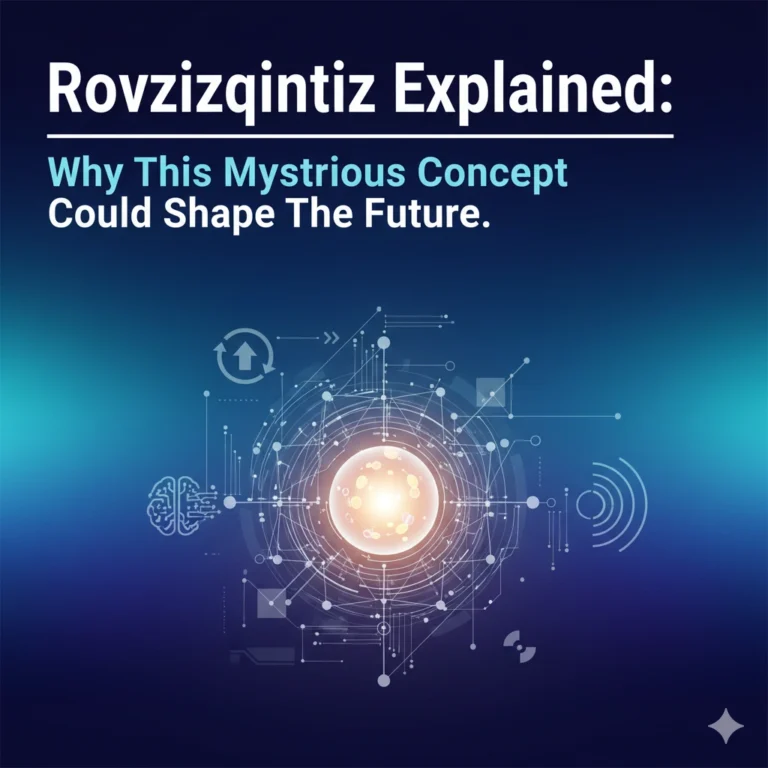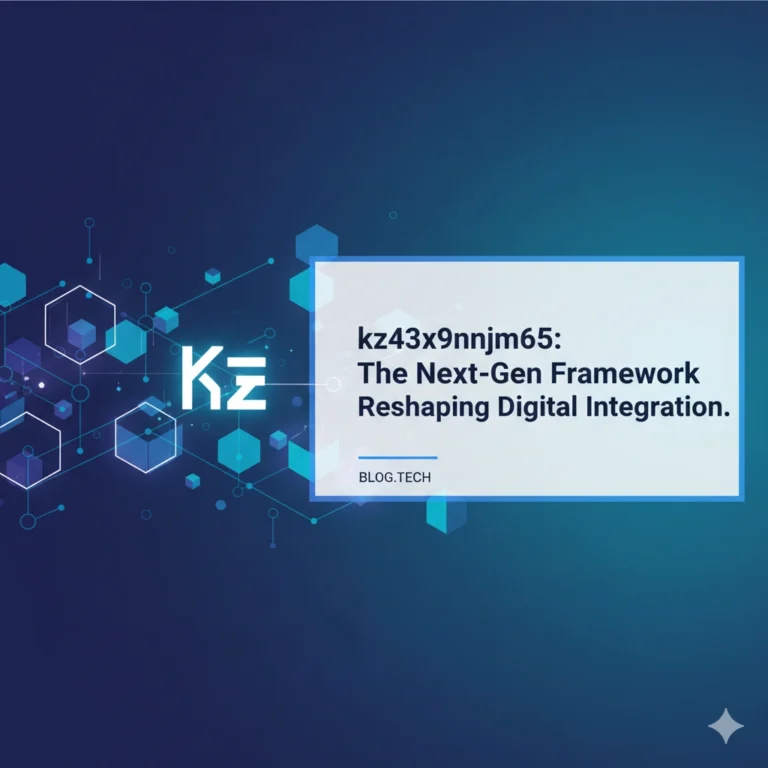Best YouTube Video Software: Tools That Match Your Skills and Style
If you’re serious about growing on YouTube, you already know that hitting “record” is just half the job. The real magic happens in the editing room—and that’s where the right YouTube video software makes all the difference.
But here’s the thing: not every creator needs the same setup. A travel vlogger editing on the go, a gamer building cinematic montages, and a business owner making quick tutorials all need very different tools. That’s why choosing editing software isn’t about what’s “the best” in general—it’s about what’s best for you.
In this guide, we’ll walk through the top options for beginners, professionals, and even those looking for something quick and lightweight. By the end, you’ll know exactly which software can help you create videos that look sharp, sound great, and keep people watching until the end.
How to Choose the Right YouTube Video Software
Before we jump into the list, here are a few quick questions to ask yourself:
- What’s my skill level? Total beginner? Stick with simple drag-and-drop tools. Experienced editor? You’ll want advanced effects and color grading.
- What device am I using? Mac, PC, or mobile-only? Some tools are platform-specific.
- Do I want free or premium? There are excellent free options, but paid tools give you more creative freedom.
- What features matter most? Do you need professional audio mixing, motion graphics, or just basic trimming and text overlays?
Once you know what you’re looking for, picking the right software becomes a lot easier. You can also check this comparison of video editing software on Wikipedia to explore feature differences in detail.
Pro-Level YouTube Editing Software
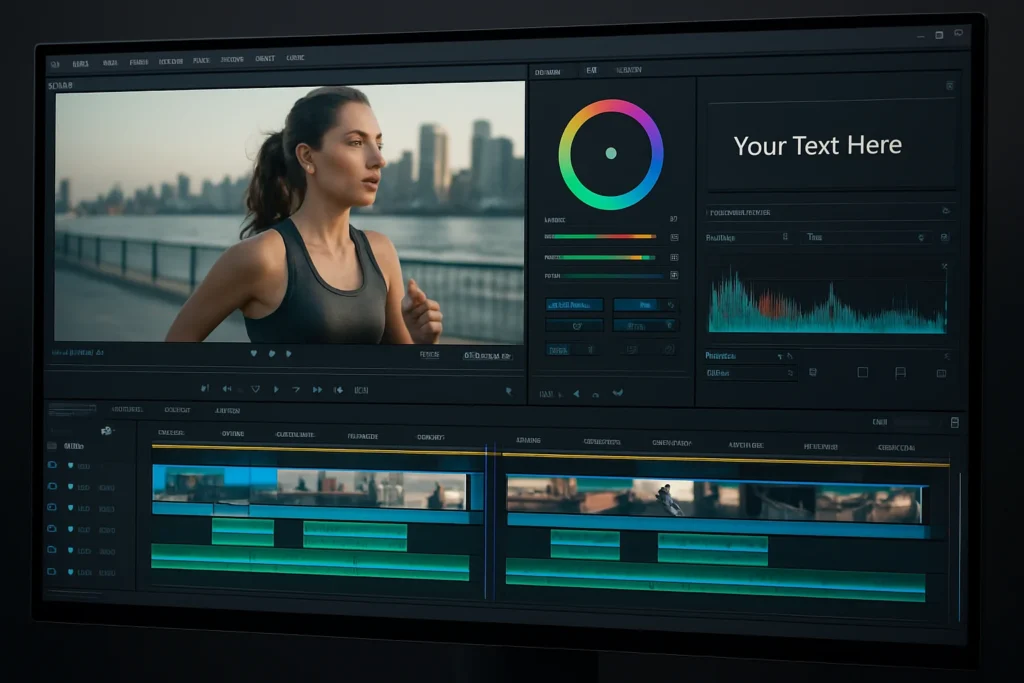
If you want the same tools used by professional filmmakers and full-time YouTubers, these programs deliver the power and precision you need.
DaVinci Resolve
Resolve is famous for its Hollywood-grade color correction, but that’s just the beginning. It’s a powerhouse editor with visual effects, advanced audio tools, and even multi-camera editing. The best part? The base version is completely free, making it the go-to choice for creators who want pro features without the price tag.
Adobe Premiere Pro
This is the industry standard, trusted by everyone from YouTubers to Netflix producers. Premiere Pro shines because it integrates seamlessly with After Effects, Photoshop, and other Adobe apps. It’s subscription-based, but if you want versatility and reliability, it’s worth the investment.
Final Cut Pro (Mac Only)
Apple users swear by Final Cut Pro for its clean workflow and lightning-fast rendering. Its magnetic timeline makes editing smooth, and it’s a favorite among Mac-based creators who want something more advanced than iMovie.
Adobe After Effects
Not technically a video editor, but if you want custom animations, motion graphics, or jaw-dropping effects, After Effects is your best friend. Many pros pair it with Premiere Pro to unlock a full editing + effects setup.
Beginner-Friendly YouTube Editing Tools
New to editing? Don’t worry—you don’t need to dive straight into pro software. These beginner tools are simple, quick, and perfect for learning the ropes.
CapCut
Built by the creators of TikTok, CapCut is perfect for short-form and YouTube Shorts, but it works for long videos too. It’s free, works on both desktop and mobile, and comes loaded with templates, transitions, and effects.
iMovie (Mac & iOS Only)
If you’re an Apple user, iMovie is already on your device—and it’s surprisingly powerful for something free. With drag-and-drop editing, pre-made themes, and smooth integration across Mac, iPhone, and iPad, it’s a great starting point.
Clipchamp
Microsoft’s Clipchamp is browser-based, so you don’t need to download heavy software. It’s straightforward, beginner-friendly, and even lets you export directly to YouTube.
PowerDirector
Think of PowerDirector as a bridge between beginner and pro tools. It’s easy enough for newcomers but includes advanced features like green-screen editing and motion tracking. Available on Windows, Mac, and mobile.
Specialized Tools for Creators
Sometimes, you don’t need a full editing suite—you just need something focused. These tools fill those gaps.
- OpenShot & Shotcut – Free, open-source editors that run on Windows, Mac, and Linux. Perfect if you want zero cost and don’t mind a less polished interface.
- Adobe Express – Great for quick social-media-style edits with templates and effects. Ideal if you want to turn raw footage into something share-ready fast.
- Audacity – Audio is half the viewing experience, and this free tool helps you clean up voiceovers, remove background noise, and make your sound crisp.
Best Free YouTube Video Software
If you’re on a budget, here are the top no-cost options worth trying:
- DaVinci Resolve – Pro editing, totally free.
- CapCut – Beginner-friendly and mobile-ready.
- Clipchamp – Browser-based and simple.
- Shotcut / OpenShot – Open-source and cross-platform.
- iMovie – A smooth freebie for Apple users.
- Audacity – For audio editing and voiceovers.
Quick Tips for Editing YouTube Videos
- Cut out the fluff—keep it snappy.
- Add text and graphics to highlight key points.
- Use background music (but make sure it’s copyright-free).
- Pay attention to audio—bad sound makes viewers click away fast.
- Export in a YouTube-friendly format (1080p or higher).
Conclusion
Choosing the right YouTube video software isn’t about chasing trends—it’s about finding the tool that matches your skill level, budget, and creative style.
If you’re just starting, experiment with CapCut, iMovie, or Clipchamp.If you want pro features, go for DaVinci Resolve or Premiere Pro.
If you’re ready to specialize, add tools like After Effects or Audacity to your workflow.
At the end of the day, the software is just a tool—the real power comes from your creativity and storytelling. Pick a program that feels comfortable, learn it well, and focus on making content that keeps viewers coming back for more.
FAQS
1. What is the best YouTube video software for beginners?
CapCut, iMovie, and Clipchamp are great choices for beginners. They’re free, easy to use, and come with built-in templates and effects to help you create polished videos quickly.
2. Which YouTube video software do professionals use?
Most professional creators use DaVinci Resolve, Adobe Premiere Pro, or Final Cut Pro. These tools offer advanced editing, color grading, and audio features used in film and TV production.
3. Is there free YouTube video software that’s actually good?
Yes! DaVinci Resolve, CapCut, Clipchamp, Shotcut, OpenShot, and iMovie are all powerful free options. They cover everything from beginner-friendly editing to professional-grade features.
4. Do YouTubers use CapCut for editing?
Absolutely. CapCut has become very popular among YouTubers, especially those making Shorts, vlogs, and quick edits. It’s free and works on both desktop and mobile.
5. What skills do I need to edit YouTube videos?
You’ll need some basics: trimming clips, adding text or music, adjusting audio, and exporting in the right format. As you grow, you can learn color grading, motion graphics, and storytelling techniques.