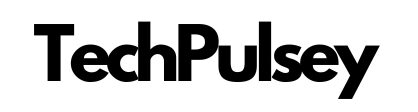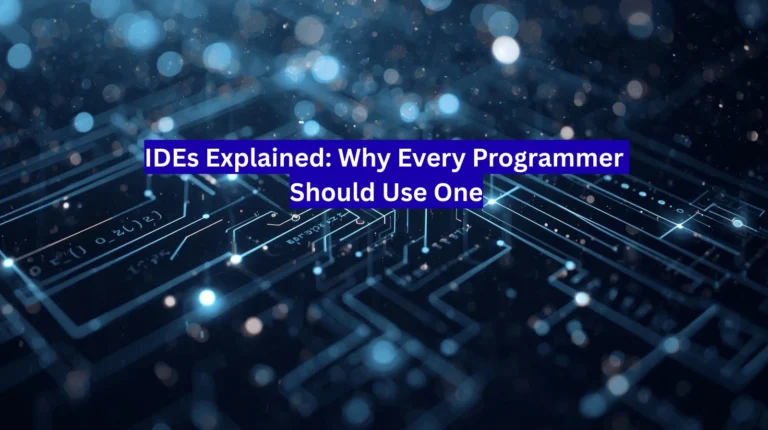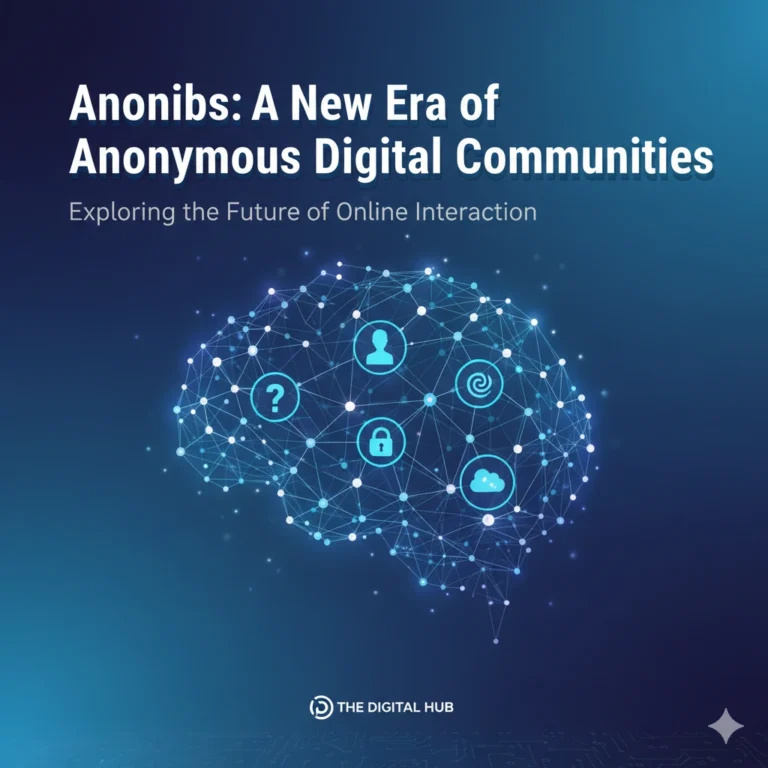WinToUSB 2024: How to Carry Windows in Your Pocket
Imagine plugging a USB drive into any computer and instantly booting into your very own Windows system—with all your apps, files, and settings just the way you left them. That’s exactly what WinToUSB 2024 makes possible.
This lightweight tool isn’t just another bootable USB creator. Instead of only installing Windows, it gives you a fully portable Windows OS you can run from an external drive. Whether you’re a developer, IT technician, or just someone who likes having a backup system ready to go, WinToUSB is worth a closer look.
What Makes WinToUSB 2024 Different?
Most tools like Rufus or YUMI help you create installation media. WinToUSB 2024 takes it a step further—it builds a live, portable Windows environment. That means you’re not just installing Windows; you’re actually carrying it with you.
Here’s why users are excited about the 2024 release:
- Runs on almost any drive – USB sticks, external SSDs, HDDs, even Thunderbolt storage.
- Wide Windows support – From Windows 7 up through Windows 11, plus Windows Server editions.
- Cloning made simple – Copy your existing Windows setup (apps, data, settings) directly onto a portable drive without reinstalling.
- Security included – Supports BitLocker encryption, so your portable OS stays safe even if the USB drive is lost.
- Works with Mac hardware – Yes, you can boot your portable Windows on Intel-based MacBooks.
- Light on resources – Needs just 512MB RAM, a dual-core CPU, and 100MB free space.
What’s New in the 2024 Version?
This year’s update isn’t just cosmetic—it improves performance and compatibility in big ways:
- Faster installation and OS cloning.
- ARM64 support for modern hardware.
- Smarter driver recognition so plug-and-play is smoother.
- Integration with Hasleo’s DBI files for easier Windows To Go setups.
The end result? Creating and running a portable Windows system is quicker and more reliable than ever.
Why Would You Want a Portable Windows OS?
Good question. At first glance, it might sound like a tech gimmick, but there are very real use cases:
- Emergency recovery – Boot into a working Windows if your main system crashes.
- IT deployments – Carry a ready-to-use environment for testing or troubleshooting.
- On-the-go workspace – Travel with your personal desktop environment—no need to rely on public or shared computers.
- Cloning convenience – Skip clean installs by simply cloning your current system.
In short, WinToUSB isn’t just handy—it can be a lifesaver.
How to Create a Portable Windows with WinToUSB 2024
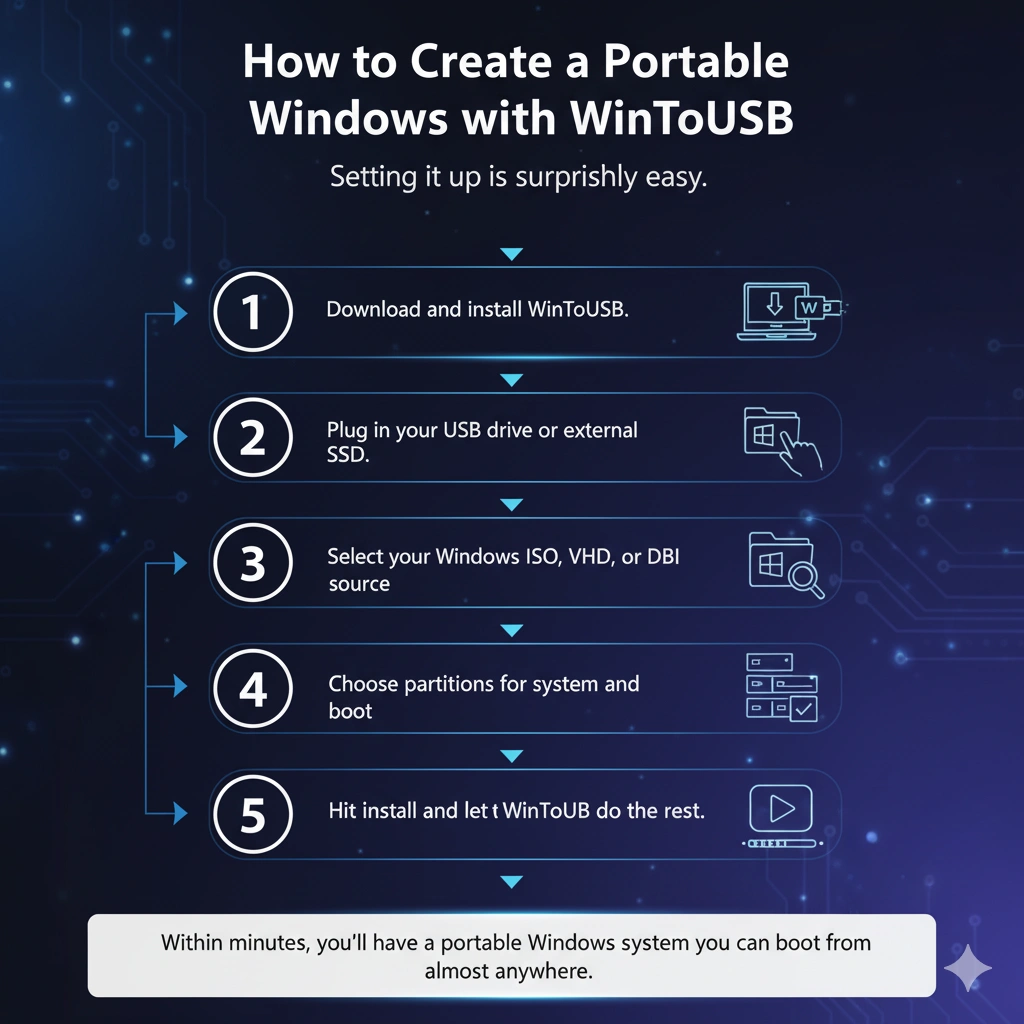
Setting it up is surprisingly easy. Here’s the quick process:
- Download and install WinToUSB.
- Plug in your USB drive or external SSD.
- Select your Windows ISO, VHD, or DBI source.
- Choose partitions for system and boot.
- Hit install and let WinToUSB do the rest.
Within minutes, you’ll have a portable Windows system you can boot from almost anywhere.
WinToUSB vs Other Tools
Unlike traditional tools that only prep installation media, WinToUSB offers:
- Full OS cloning (not just setup).
- Support for ISO, WIM, VHD, VHDX, and DBI formats.
- Live driver loading for smoother portability.
- BitLocker encryption for security on the go.
If portability and flexibility matter, this tool easily outshines the usual suspects.
Conclusion: Is WinToUSB 2024 Worth It?
Absolutely. Whether you’re a casual user who wants a reliable backup OS or a professional who needs a mobile workspace, WinToUSB 2024 delivers.
It’s fast, lightweight, and—best of all—completely free for personal use. Combine it with other utilities like CCleaner, Glary Utilities, or Driver Booster, and you’ll have a full toolkit for keeping systems running smoothly.
So if you’ve ever wished you could carry Windows in your pocket, WinToUSB 2024 is the way to do it.
FAQs
Q1: What is WinToUSB 2024 used for?
WinToUSB 2024 creates a portable Windows OS that can run from USB, SSD, or external drives, making Windows fully mobile.
Q2: Can I clone my existing Windows with WinToUSB?
Yes, you can clone your current Windows installation, including apps and settings, directly onto a portable drive.
Q3: Does WinToUSB 2024 support Windows 11?
Absolutely. It supports Windows 11, 10, 8, 7, and even Windows Server editions.
Q4: Can I use WinToUSB on a Mac?
Yes, it works on Intel-based MacBooks, allowing you to boot Windows from a USB drive.
Q5: Is WinToUSB 2024 free to use?
Yes, the tool is completely free for personal use, with advanced features included.