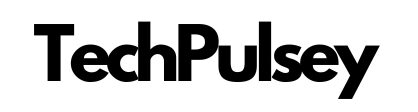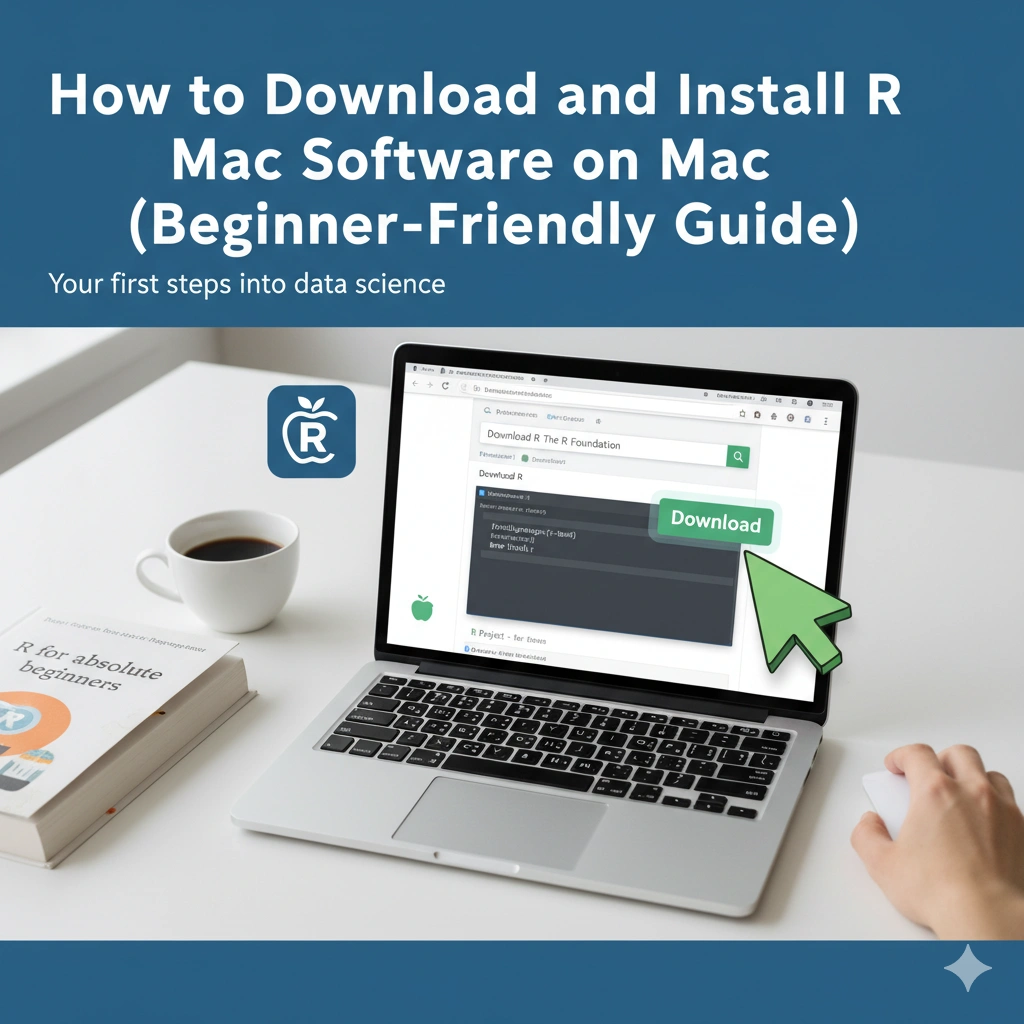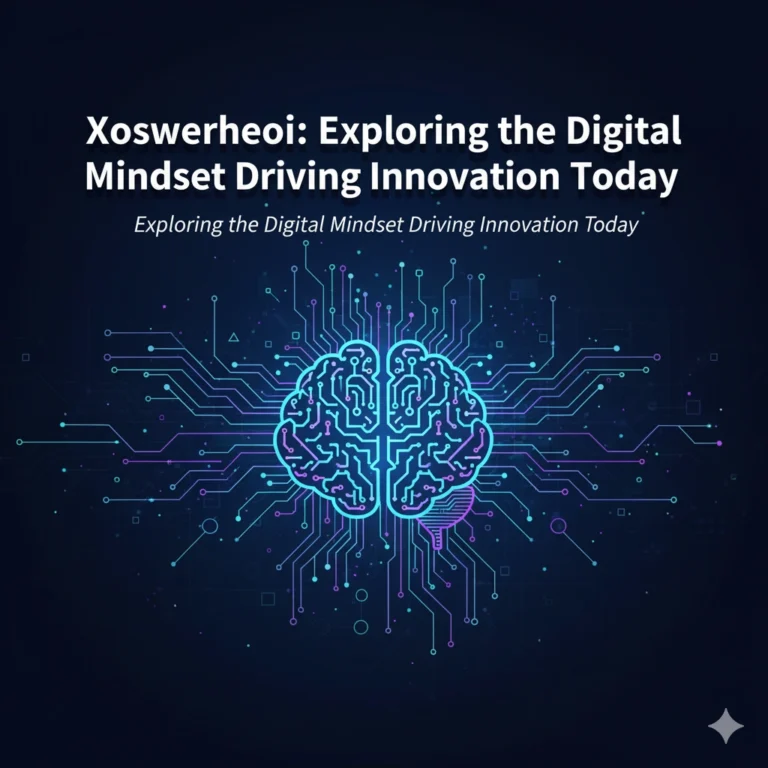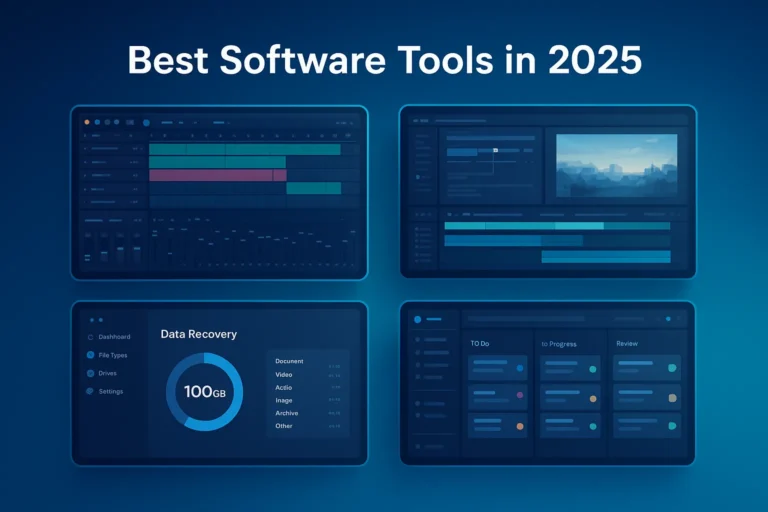How to Download and Install R Software on Mac (Beginner-Friendly Guide)
Thinking about diving into data analysis with R but not sure how to set it up on your Mac? Don’t worry—you’re not alone. Many first-time users get stuck at the download stage, especially with Apple’s newer chips like M1 and M2.
This guide will walk you through everything step by step: how to safely download R software for Mac, install it, pair it with RStudio for a smoother experience, and even troubleshoot common issues. By the end, you’ll be ready to start crunching numbers and creating beautiful data visualizations without the frustration.
Why Choose R software for Data Analysis?
R isn’t just another programming language—it’s a powerhouse for statistics and data science. Here’s why so many professionals (and students) love it:
- Built for statistics – from simple calculations to complex models, R handles it all.
- Great visuals – libraries like ggplot2 make turning data into charts and graphs a breeze.
- Thousands of packages – expand functionality with tools like
dplyrfor data wrangling orshinyfor building interactive dashboards. - Cross-platform – runs smoothly on Mac, Windows, and Linux.
- Free and open-source – no license fees, ever.
If you’re into research, machine learning, or just exploring data, R is a must-have in your toolkit.
Where to Download R Software for Mac Safely
The safest place to download R software is the official CRAN (Comprehensive R Archive Network) website. Avoid third-party downloads—you don’t want malware sneaking onto your Mac.
Here’s how:
- Go to r-project.org.
- Click “Download R software”.
- Choose a CRAN mirror (pick one near your location for faster downloads).
- Select “Download R for (Mac) OS X.”
- Pick the right installer:
- Apple Silicon (M1/M2/M3) →
arm64version - Intel-based Macs →
x86_64version
- Apple Silicon (M1/M2/M3) →
- Save the
.pkgfile to your Downloads folder.
Quick tip: Not sure which chip you have? Click the Apple logo > About This Mac > check under Chip or Processor.
Installing R on Your Mac (Step-by-Step)
Once you have the .pkg file, the installation is straightforward:
- Double-click the file you downloaded.
- Click Continue through the prompts.
- Agree to the license terms.
- Choose your installation drive (most people just use the default).
- Enter your Mac password when asked.
- Hit Install, then Close when it’s done.
That’s it! You’ll now find R in your Applications folder. You can also launch it through Terminal by typing R.
Why You’ll Want RStudio (And How to Get It)
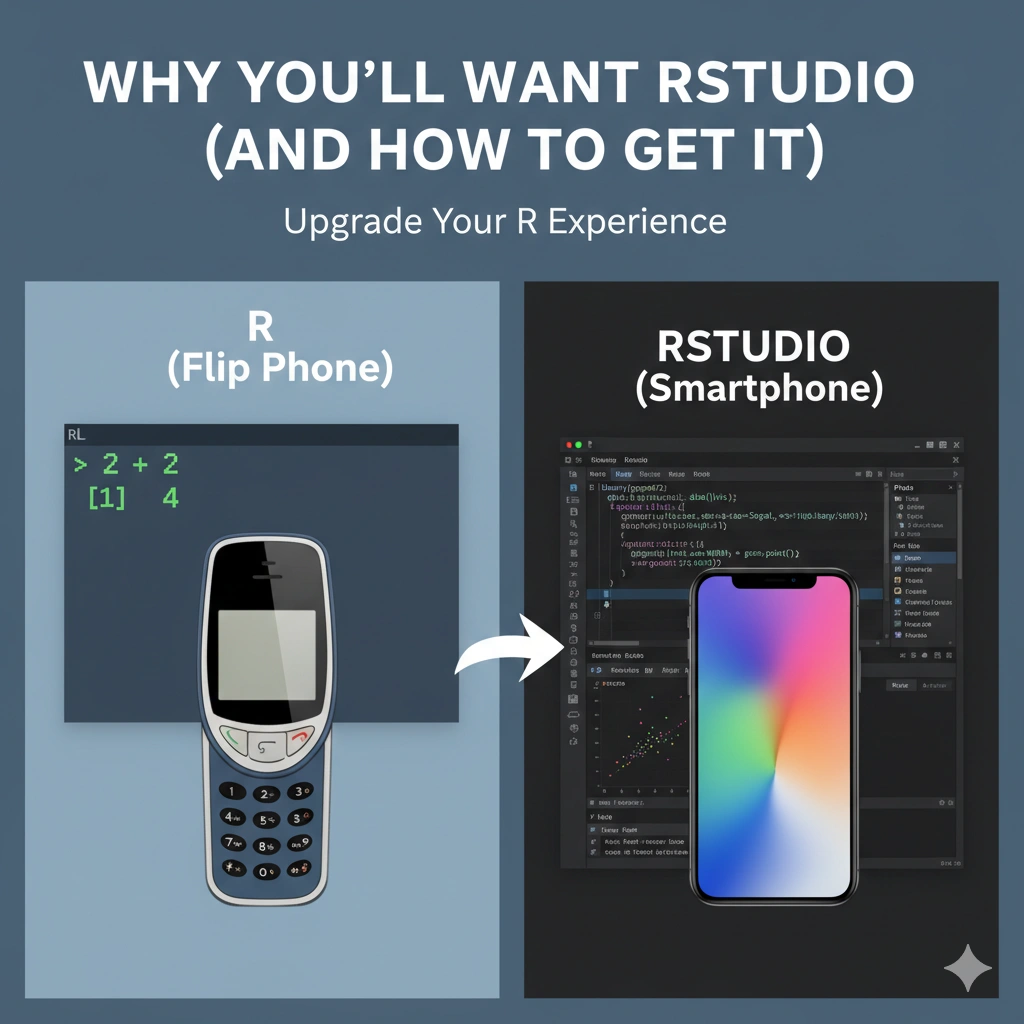
Here’s the thing: while R works fine on its own, the default console is a bit… barebones. That’s where RStudio comes in.
RStudio is like a control center for R—it gives you an editor, plots panel, file browser, and more, all in one place. Think of it as moving from a flip phone to a smartphone.
To install RStudio on Mac:
- Visit posit.co/download.
- Download the free RStudio Desktop for macOS.
- Open the
.dmgfile. - Drag the RStudio icon into your Applications folder.
- Launch RStudio—it should automatically detect your R installation.
Testing If Everything Works
Before you dive into data projects, let’s make sure your setup runs smoothly.
- Open RStudio.
- In the Console, type:
print("R is ready to roll on my Mac!")
- If you see the message printed back without errors, congrats—you’re all set! 🎉
Keeping R and RStudio Updated
Updates matter—they bring new features, fix bugs, and ensure compatibility with packages.
- To update R:
- Revisit CRAN > macOS section > download the latest
.pkg. - Install it over your existing version (no need to uninstall first).
- Revisit CRAN > macOS section > download the latest
- To update RStudio:
- Open RStudio > go to Help > Check for Updates.
- Follow the prompts if a new version is available.
Installing Your First R Packages
Packages are what make R truly powerful. To install one, open RStudio and type:
install.packages("tidyverse")
This will install a collection of popular tools for data wrangling and visualization. You can also try ggplot2, lubridate, or caret depending on your needs.
Troubleshooting Tips
Most people install R without issues, but if you hit a bump, here’s what to try:
- Installer won’t open?
Right-click the.pkgfile and choose Open to bypass Gatekeeper. - RStudio doesn’t detect R?
Make sure you installed R first, then RStudio. Restart your Mac if needed. - Packages not installing?
Double-check your internet connection and confirm you downloaded the correct R software version (Intel vs. Apple Silicon).
Conclusion
Downloading R software for Mac might sound intimidating at first, but once you know the steps, it’s quick and painless. Start with the official CRAN download, add RStudio for a smoother workflow, and you’ll be ready to analyze data like a pro.
Whether you’re a student, researcher, or just curious about data science, this setup gives you a solid foundation to explore the world of R—and the best part? It’s completely free.
FAQs
1. How do I download R software on a Mac?
You can download R software for Mac from the official CRAN website. Choose the correct installer based on your Mac’s chip (Intel or Apple Silicon).
2. Do I need RStudio after installing R on Mac?
Yes, RStudio makes coding in R much easier with a user-friendly interface that includes a console, editor, plots, and more.
3. How do I know if my Mac is Intel or Apple Silicon?
Click the Apple logo > About This Mac > check under Chip or Processor.
4. How do I update R on macOS?
Simply download the latest R software version from CRAN and reinstall it over your current version—no need to uninstall first.
5. Why won’t RStudio detect R on my Mac?
This usually happens if you installed RStudio before R. Reinstall R first, then restart your Mac and try again.