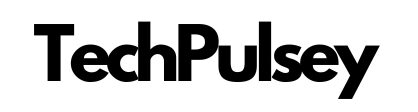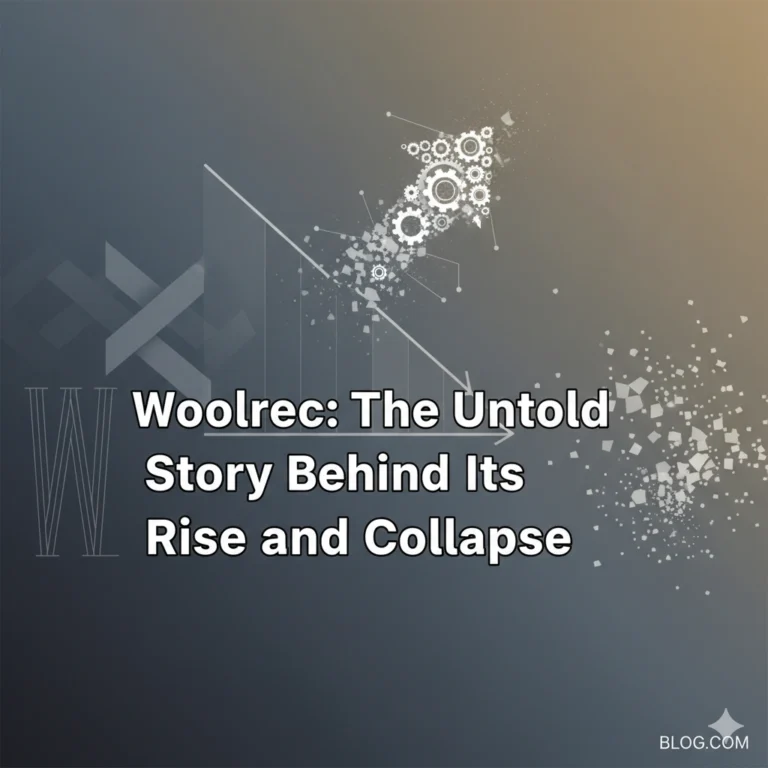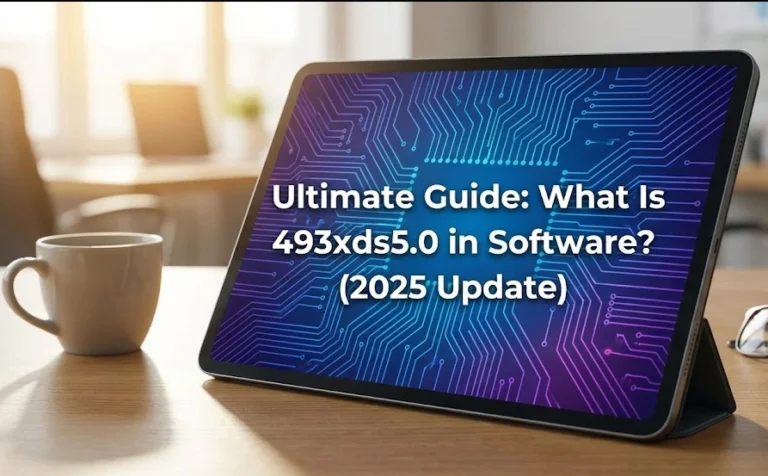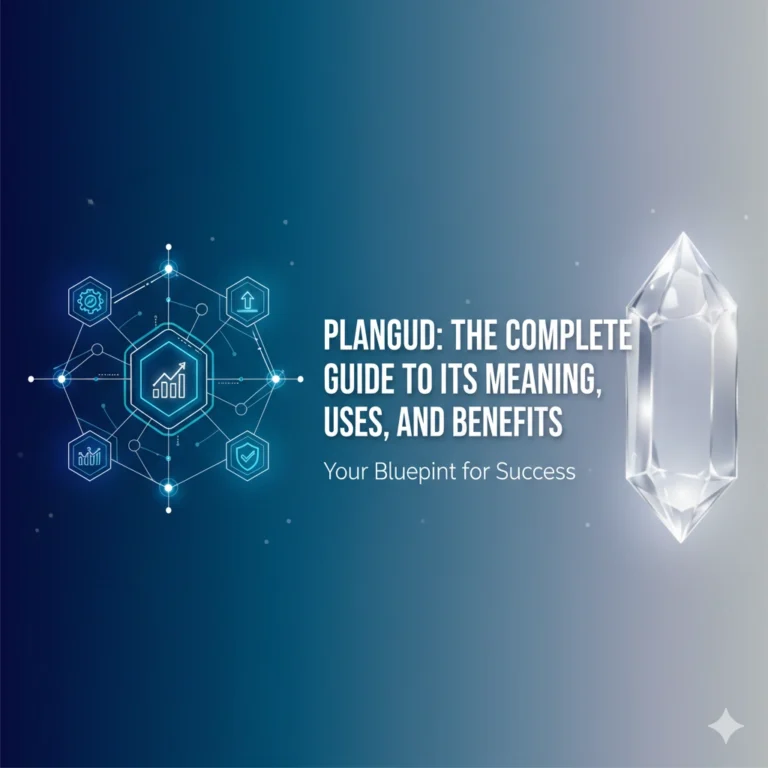Camtasia Software: A Beginner-Friendly Guide to Creating Professional Videos
Ever wished you could make polished video tutorials or engaging presentations without needing a film studio? That’s exactly what Camtasia software is designed for. Whether you’re a teacher, trainer, marketer, or someone who just wants to explain things more clearly, Camtasia gives you the tools to record your screen, add voiceovers, and edit everything into a professional-looking video.
In this guide, I’ll walk you through what Camtasia does, its best features, how to get started, and a few things to keep in mind before investing in it.
What Exactly is Camtasia Software?
At its core, Camtasia is both a screen recorder and video editor rolled into one. Unlike simple recorders that just capture your screen, Camtasia lets you refine your recordings with built-in editing tools. That means you can cut out mistakes, add effects, and even layer in your webcam footage for a more personal touch.
One neat perk? If you already work with PowerPoint, Camtasia integrates directly with it—so you can easily transform your slides into video presentations without extra hassle.
Think of it as a one-stop shop for creating training videos, how-to guides, or product demos that look polished without needing a full video editing background.
Key Features That Make Camtasia Stand Out
Camtasia software comes loaded with tools, but here are the highlights that users love most:
- Flexible Screen Recording – Capture your entire screen or just a specific app window.
- Built-in Video Editing – Cut, trim, and rearrange clips with an easy timeline editor.
- Annotations & Callouts – Add arrows, highlights, and text boxes to make things crystal clear.
- Audio & Voiceovers – Record narration, clean up background noise, and sync everything smoothly.
- Webcam Overlay – Put yourself on screen while presenting for a more personal connection.
- Transitions & Effects – Smooth fades, zooms, and cursor highlights make your video easier to follow.
- Quizzes & Interactivity – Add clickable hotspots or quizzes for e-learning videos.
- Multiple Export Options – Share directly to YouTube, Vimeo, or save in common video formats.
It’s this mix of recording + editing features that makes Camtasia a go-to for professionals who need more than just raw screen footage.
How to Use Camtasia Software(Without Overthinking It)

If you’re new to video creation, don’t worry—Camtasia keeps things simple. Here’s a quick rundown:
- Open the Program – Once installed, you’ll see a clean dashboard where you can start a new project or recording.
- Choose What to Record – Your whole screen, a single app, or just a portion of your screen.
- Set Up Audio & Webcam – Decide if you want to add narration or appear on camera.
- Hit Record – Everything you do is captured, including clicks and movements.
- Stop & Edit – When you’re done, Camtasia drops the recording straight into the editor so you can trim, polish, and enhance it.
- Export & Share – Save the final video or publish directly online.
It really feels like a step-by-step process rather than juggling different apps for recording and editing.
Installing Camtasia Software on Your PC
Getting started is pretty straightforward:
- Download Camtasia Software from the official TechSmith website.
- Run the installer and follow the prompts.
- Accept the terms and choose where to install.
- Open the software once setup is complete.
- Enter your license key (or try the free trial first).
For smooth performance, TechSmith recommends at least 8 GB of RAM and a modern processor. If your PC is older, you might notice some lag during editing.
Things to Consider Before Using Camtasia
While Camtasia is packed with features, it’s not perfect. Here are a few drawbacks to keep in mind:
- Price – It’s more expensive than most basic screen recorders.
- Resource-Heavy – Video editing takes up a lot of CPU and RAM, so older PCs may struggle.
- Learning Curve – Basic functions are simple, but mastering interactive features takes time.
- Large Files – Project files and exports can eat up storage quickly.
- Compatibility Hiccups – Some older file formats or plugins may not work smoothly.
None of these are deal-breakers, but they’re worth knowing before you commit.
Conclusion
If you’re serious about creating professional-quality tutorials, demos, or online courses, Camtasia is one of the most reliable tools out there. It balances ease of use with advanced features, which makes it great for both beginners and seasoned creators.
Yes, it’s pricier than basic recorders, but if video is a big part of what you do—whether that’s teaching, training, or marketing—it’s an investment that pays off.
So, if you’ve been holding back from making videos because it felt too complicated, Camtasia might just be the solution that makes the process easier (and a lot more fun).
FAQS
Q1. What is Camtasia Software used for?
Camtasia is a screen recording and video editing tool that helps you create tutorials, presentations, and training videos with ease.
Q2. Is Camtasia good for beginners?
Yes! Camtasia is designed to be beginner-friendly with simple recording tools and drag-and-drop editing, while still offering advanced features.
Q3. Can I use Camtasia software for free?
Camtasia offers a free trial, but the full version requires a paid license. The trial lets you test all features before buying.
Q4. Does Camtasia work on both Windows and Mac?
Yes, Camtasia is available for both Windows and macOS with nearly identical features across both platforms.
Q5. What are the system requirements for Camtasia?
For smooth performance, you’ll need at least 8 GB of RAM, a modern processor, and good storage space for video editing projects.